Resetting your password
If you forgot your password and would like to reset it, you can easily do this by using the Forgot password link on the login page.
- On Zitcha's login page, click the Forgot password link.
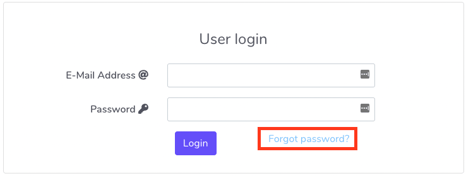
2. Enter the email address you used to create your Zitcha account, and click Reset Password.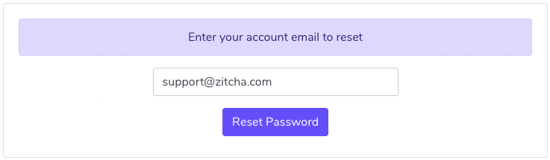
3. You'll receive an email to reset your password. Click the SET PASSWORD button in the email. This will open a page where you can enter a new password.
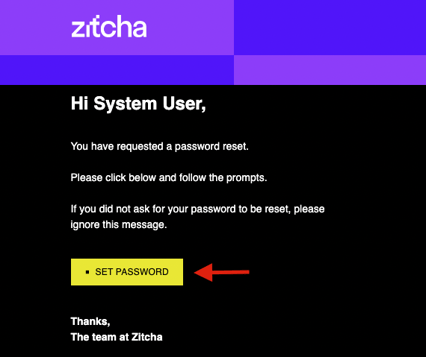
4. Enter your new password and confirm it. Click Reset Password.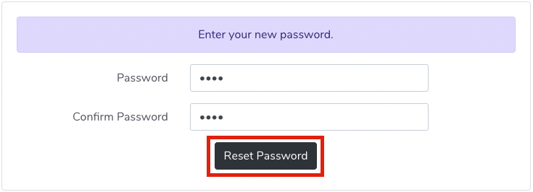
This will log you in automatically and will take you to your Zitcha dashboard. You can now use your new password to log in to your Zitcha account.
How to reset a member’s password with an Admin account?
With an Administrator account, you would be able to reset your own password and other member’s password.
Follow the below steps to reset a member’s password:
- With an Administrator account logged in, click the Settings button and select Org. Settings.
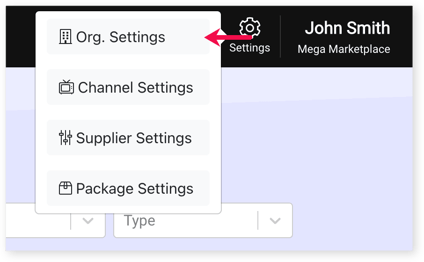
2. In the Team Members tab, click the name of the member you’d like the password reset. This will pull up the User Settings page.
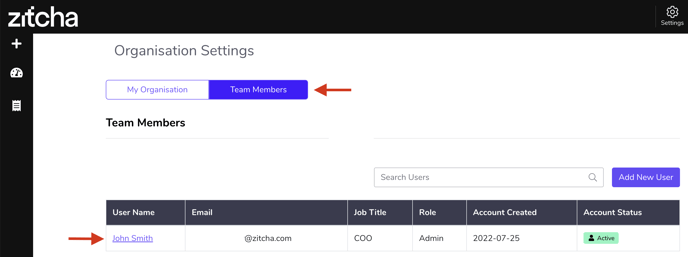
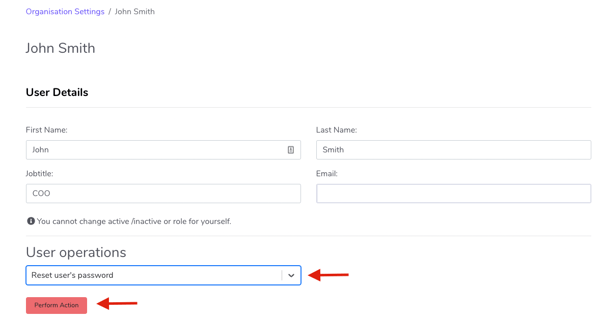
Your team member will now be able to reset their password using the reset link in the email.
