Occasionally, as a Retailer, you may want to update an Order. With the Request Review option, you can send a notification to your partnering Supplier to let them know that you've amended the order.
Follow the below steps to request changes in the Order of your partnering Supplier:
- After reviewing the Order, click the Edit button to make the necessary changes in the Order.
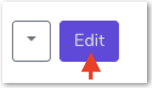
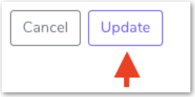
3. Click Request Review from the dropdown action button.
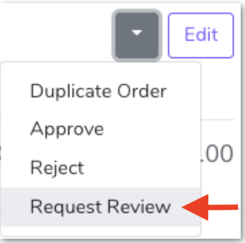
Click the Request Review button to let your partnering Supplier know that the Order has been updated and it's available for them to check.
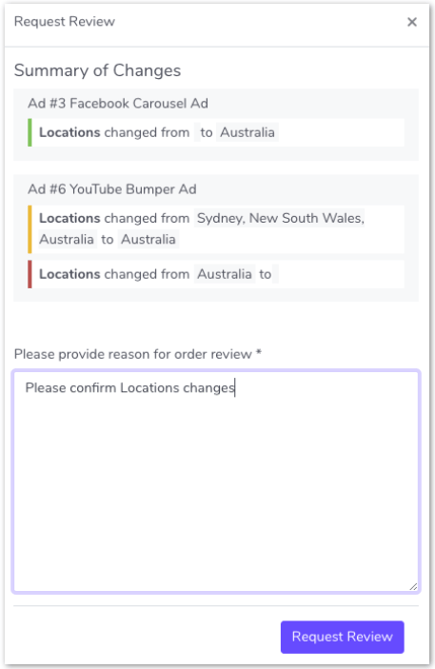
Your partnering Supplier will get a summary of the changes through their email.
