Creating an Order
Retailers and Suppliers are able to create orders through their Zitcha accounts. For each order, they can run multiple ads simultaneously using different Ad Types.
Follow the following steps to create a new a new order:
- Click the Add
 menu button and select Order. Select a Retailer to place an order with.
menu button and select Order. Select a Retailer to place an order with.
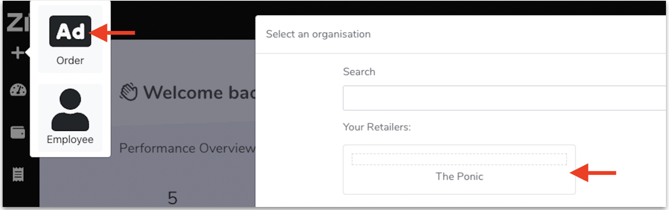

3. To start building your order, click on the Create New Ad button. This will pull up the Ad type selection.
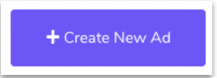
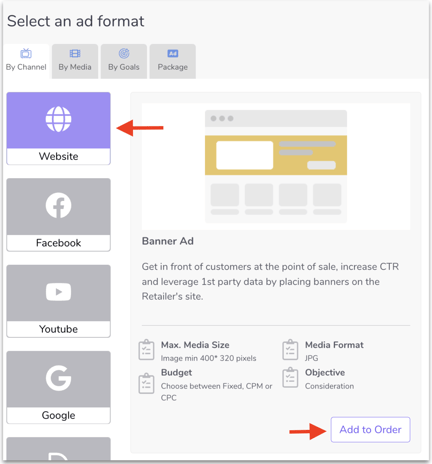
Building the Ad
Use the Preview pane to see the progress of your ad then complete your Ad details using the Properties section. Ad requirements might change depending on what Ad type you’ve selected. In the example below, we’ll use a Facebook Image Ad.
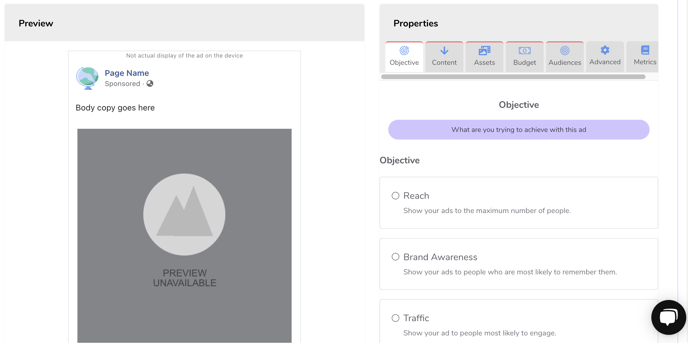
- Select an Objective then click Next.
- Set the contents of your Ad: Headline, Body text, Link description and Call to Action then click Next.
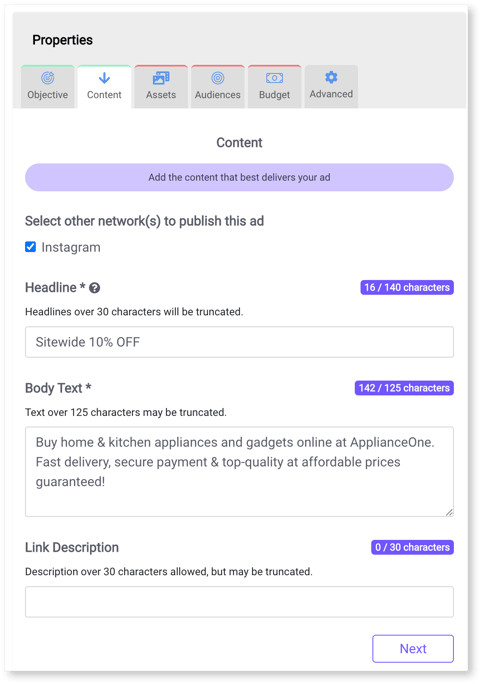
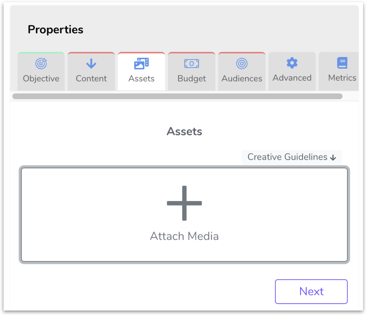
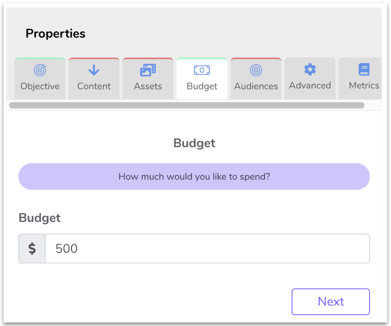
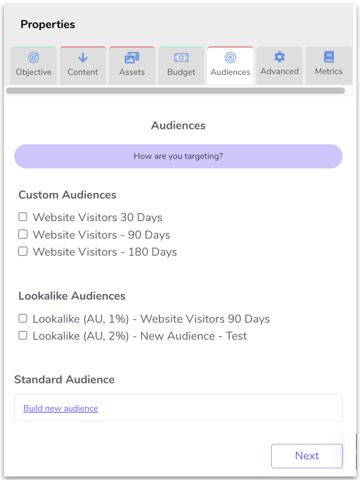
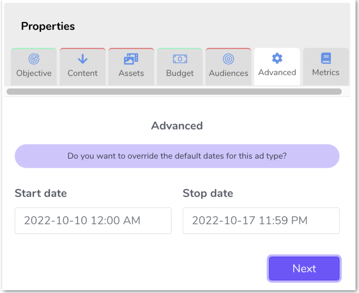
Click Save as Draft if you’d like to save the order and continue to work on it later without submitting it for review.
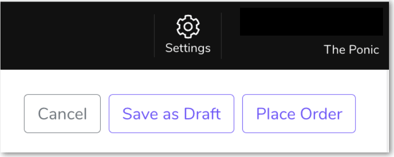
An order notification will be sent to your partnering Retailer. Once reviewed and approved, your Ad will be scheduled for delivery.
