The Roles and Permissions feature enables you to control the level of access for individuals:
- within your organisation
- external organisations/brand advertisers and its users (i.e. what they can and can’t do).
Available roles
There are three types of roles available which include varying levels of permissions. They are:
- Admin: Admins have full access to all functionality. They can add and/or edit user roles via User Management. Admin roles can not be edited.
- Power User: Power Users have full access to all functionality but cannot add and/or edit user roles. Power User permissions can be edited.
- Basic: Basic Users have limited access and can view and download reports, create/duplicate orders or save them as draft, view all orders, archive completed orders, edit pending orders, request an order review and view Financial Metrics. Basic User permissions can be edited.
Custom roles
Admins can set up custom roles with a set of permissions to fit each individual organisation/brand advertiser and its users' needs (e.g. enabling a member of a finance department with access to Wallet Management and reporting functionalities only). To do so, simply follow the steps below:
- Click the Settings menu
 and select Org. Settings
and select Org. Settings - Click the Team Members Tab
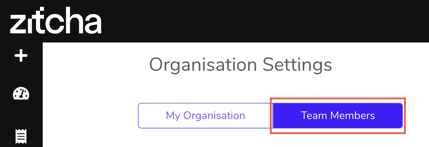
- Under Available Roles click Create a new role

- Enter a name for the role and select the permissions you wish this user role to have the click Save
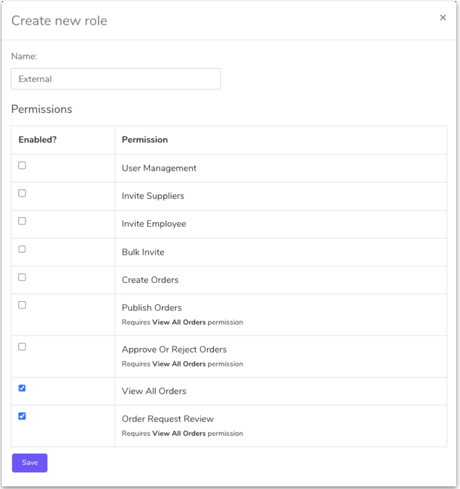
Note: some permissions are dependent on others
e.g. in order to Publish, Approve/Reject, Request Review, Archive or Edit Pending Orders, you’ll also need permission to View All Orders.
Editing Custom Roles
To make changes to a custom user role, simply follow step one above, click the name of the role you’d like to edit, make any changes required and click save.
Assign roles
Once an organisation/supplier has been set up in Zitcha admins can assign and/or edit users’ roles via the Organisation Settings.
Click here for more information on adding/modifying Users
Deactivate user
If a user no longer requires access to Zitcha, you can deactivate their access via the Organisation Settings.
