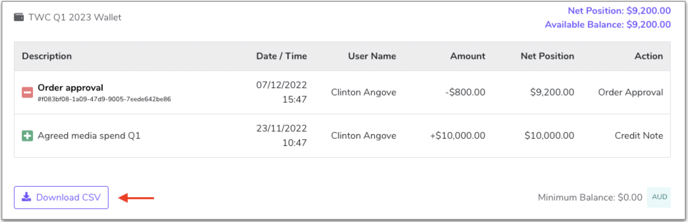The Wallet feature is a handy tool that empowers Retailers and Suppliers to make smarter marketing decisions by taking the guesswork out of budgeting..
As a Supplier, it’s your ticket to better-performing campaigns through greater visibility of your spend and results tracked in real-time.
How to use a Wallet:
- Click the Add
 menu button and select Order.
menu button and select Order. - Select a Retailer to place an order with.
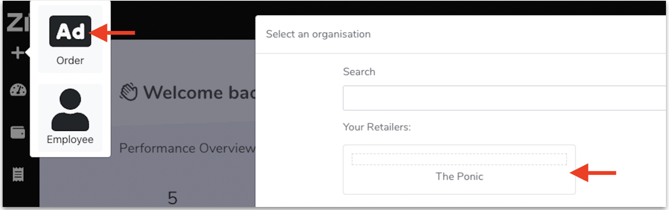
- Enter the Order name and hit enter or click the green check button to save.

- Navigate to the top right corner of the screen and click the Selection required dropdown next to Wallet.
- Click the checkbox next to the Wallet you want to use for the campaign and click Select to add it.
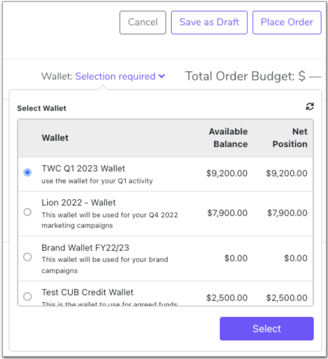
Wallets are set by your Retailer. If you would like to add a wallet contact your Retailer.
How to view your Wallet spend
- In the menu on the left hand side select the Wallet
 icon.
icon. - On this screen you can view all of your Wallets, the available balance, net position and transaction history.
A red wallet icon means the wallet is inactive, green is active.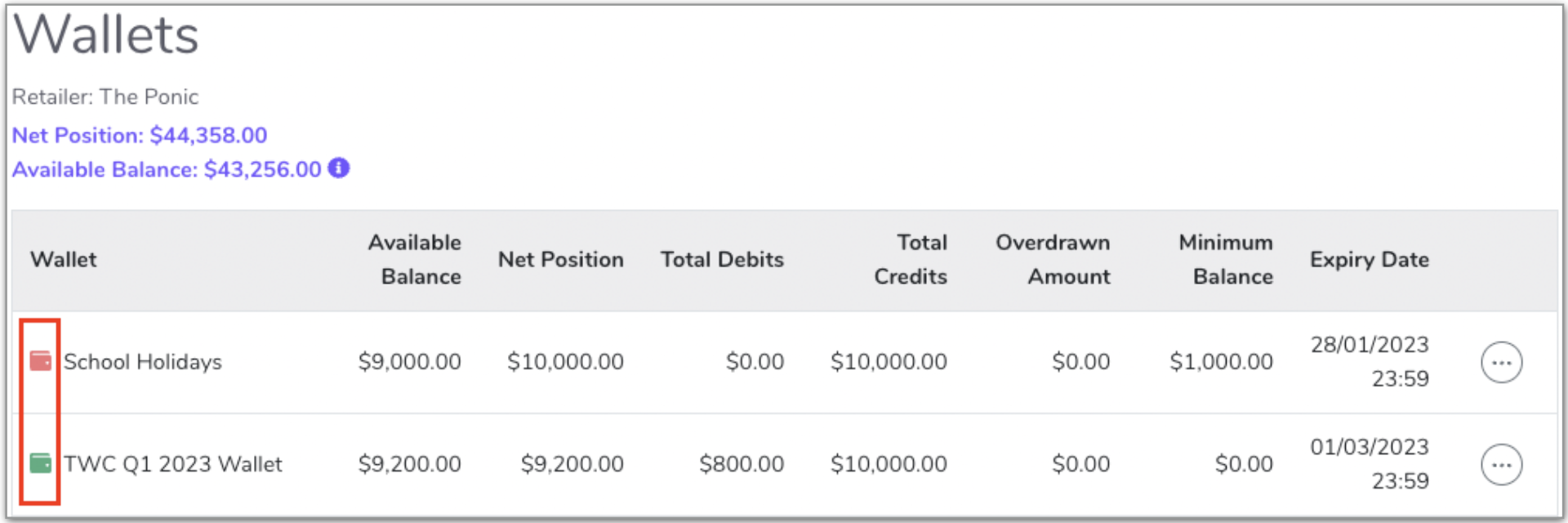
- To view your transaction history click the 3 dots
 and select View Transactions.
and select View Transactions.
Within this screen you can also export the Wallet history as a csv.