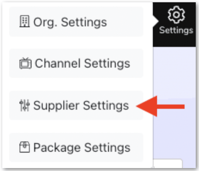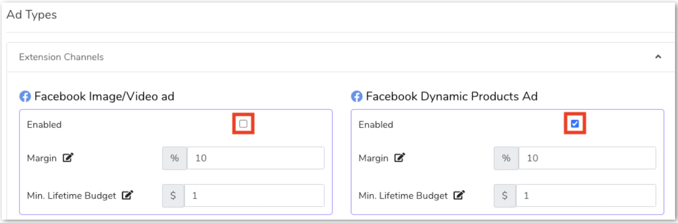We recommend that you set up your default Ad Types settings before adding your first Supplier.
Once you add a Supplier, these settings will be applied automatically, saving you a lot of time. However, you'll still have an option to modify some of the settings for individual Suppliers by clicking Edit.
Once you've enabled Ad Types, your partnering Suppliers will be able to run campaigns using the active Ad Templates assigned to them. You can enable any or all of the Ad Types depending on what is applicable to your organisation.
Types of Ad Types
The Ad Types are categorised into two different categories Extension Channels and Owned Channels. You can activate any of the ads available depending on what is currently supported in your organisation.
Extension Channels:
- Facebook Image or Video Ad: This ad type uses a single image or video that can be published for different Campaign objectives; Reach, Brand Awareness, Traffic and Conversion.
- Facebook Dynamic Product Ad - Facebook Dynamic Product Ads automatically show the right products to people who have expressed interest in your website or elsewhere online. Using this Ad type requires you to connect your Facebook Product Catalog to Zitcha.
- Facebook Carousel Ad: The Carousel format lets you show two or more images and/or videos, headlines, links, or calls to action in a single ad. People can scroll through the Carousel by swiping on their mobile device, or by clicking the arrows on the desktop. This ad type is also optimised for Reach.
- Facebook Boosted Post: Facebook boosted posts are ads that you create from existing posts on your Facebook Page. Boosting a post can help you get more messages, video views, leads or calls. You may also reach new people who are likely to be interested in your Page or business, but don't currently follow you.
- YouTube Bumper Ad: A six-second, unskippable video ad that plays before a YouTube video.
- Short Form Video Ad: A short video ad (up to 10 minutes), that plays before, during or after a YouTube video. If the video is under 15 seconds it can be non-skippable, it is over 15 seconds it must be skippable.
- Google Responsive Search Ad: This ad type allows you to create an ad that adapts to show the most relevant messages to users. By using multiple headlines and descriptions when creating a Responsive Search Ad, Google Ads will automatically test different combinations and learn which combinations perform best.
- Google Smart Shopping Ad: This ad type gives your organisation the ability to automatically generate product listing ads with minimal assets and input required.
Owned Channels:
- Banner Ad: Web banner Ads allow Suppliers to effectively advertise on a Retailer's website by placing a banner on pre-determined areas of the site.
- Sponsored Product. This ad format allows Suppliers to showcase and promote specific products on the Retailer's Website.
How to enable your default Ad Templates:
1. Open the Settings menu and select Supplier Settings.